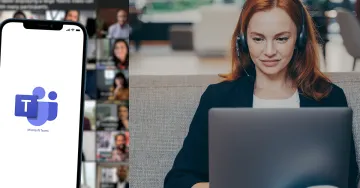
We’ve spoken a lot about our IPT for Teams integration that embeds your business phone system into the heart of Microsoft Teams but we’d like to show you how simple it is for the end-users so that you can make the most of Microsoft Teams and your office phone system.
OK, we’ll take it that you know how to work the dial pad on your phone – with IPT for Teams, the integration simply puts that dial-pad into teams and makes your laptop or mobile your desk phone. And just like that desk phone all calls are routed and managed by your office phone system (aka PBX).
So, this is a screenshot of the Teams calling experience that IPT for Teams gives you
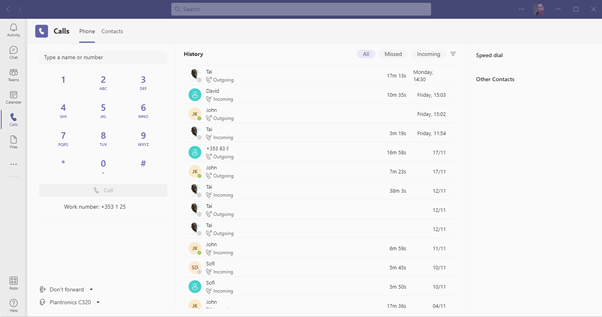
I can type in the number I want to dial
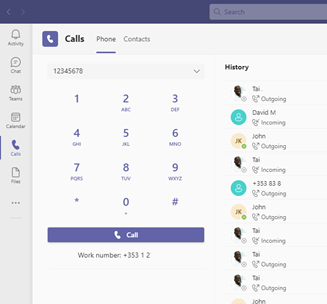
Which even puts it into the correct phone number format
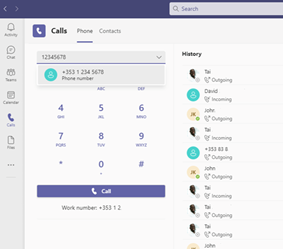
Or I can use the cursor to dial
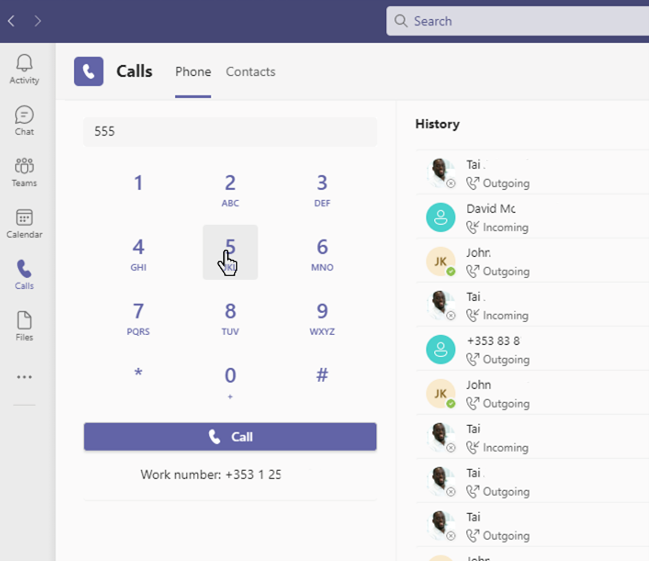
Or if the number is recent, I can click on the recent caller to dial them back
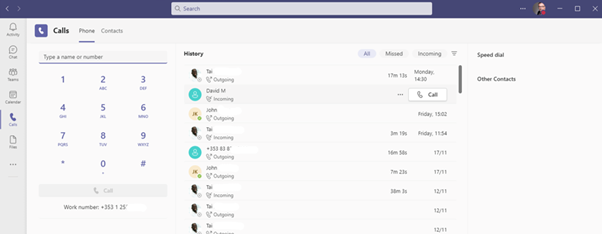
I can also access users from my contact book and call them directly
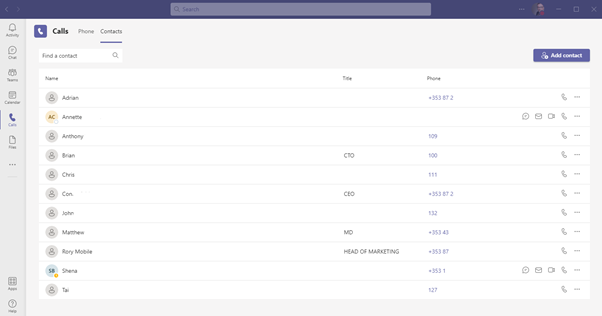
All the timethe number presented is my direct dial in the Dublin office or my extension if it's an internal call - and as you can see from the image you can have a mix of extensions, names, landline or mobile numbers that can be dialled when you click on the contact.
So with IPT for Teams, it’s exactly the same experience as if I was calling from my desk phone. But, if I’m calling someone externally or internally through Teams via my laptop or mobile, and they answer via Teams, we can also turn that call into a video call if we want to share a document, collaborate or just see each other – all with the click of a mouse.
Oh, and it’ll also show what headset you have connected, and what forwarding set-up you have currently active in teams - which makes life easier
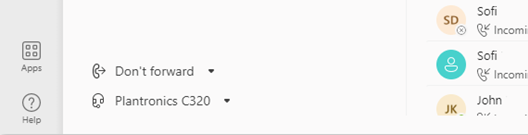
Want to learn more? Visit the IPT for Teams page, download a solution sheet or if you’re ready to make the move to a better way of working – book a consultation via the button below.